|
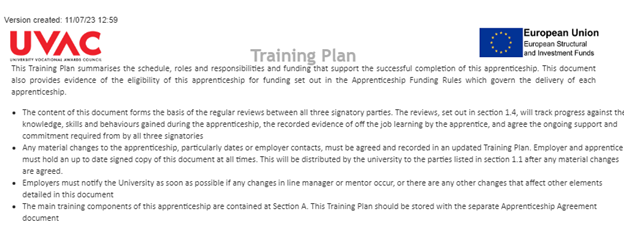
- The 'Version created' timestamp is displayed at the top left-corner of the screen.
- Version created – template version configured in Programme builder -> Compliance documents, NOT time when a particular document is generated for the learner.
NOTE: Version created timestamp will be present in PDF footer area once PDF file is generated based on Document Preview view
|
|
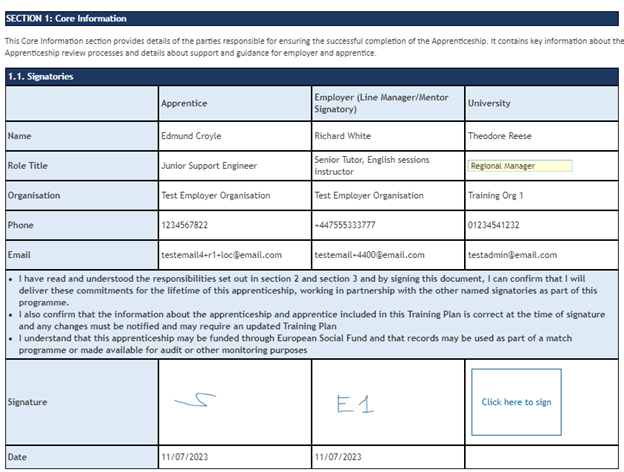
-
Apprentice
-
Name
- Learner full name (first name + last name)
-
Role Title
- If Learner has ILR episode, and Employment status record(s): latest Employment Status’s ‘Job Title’ value; The latest Employment status is defined by ‘Date status Applies’ date.
-
Organisation
- Learner’s Employer organisation title
-
Phone
- Learner’s Mobile phone number
- NOTE: populated only when Learner is viewing document Preview or if Learner has already signed the document
-
Email
- Learner’s email address
- NOTE: populated only when Learner is viewing document Preview or if Learner has already signed the document
-
Signature
- Option to sign document using Aptem e-signature sample
- Can be amended by: Learner only
-
Date
- Populated once the learner clicks the ‘Click here to sign’ button on the ‘Signature’ box.
-
Employer (Line Manager/Mentor Signatory)
-
Name
- Learner’s Manager full name, if Manager is selected for Learner
- If Manager is not selected for Learner, then the full name of the current Employer (i.e. Employer who is viewing document Preview).
-
Role Title
- Format: text input, pre-populated with list of singing Employer’s positions (separated by comma if multiple)
- Can be amended by: Employer only
-
Organisation
- Employer’s organisation title
- [For inner documentation only] Learner’s Employer organisation title
-
Phone
- Signing Employer’s Mobile phone number
- NOTE: populated only when Employer is viewing document Preview or if Employer has already signed the document
-
Email
- Signing Employer’s email address
- NOTE: populated only when Employer is viewing document Preview or if Employer has already signed the document
-
Signature
- Option to sign document using Aptem e-signature sample
- Can be amended by: Employer only
-
Date
- Populated once the employer clicks the ‘Click here to sign’ button on the ‘Signature’ box.
-
University
-
Name
- Signing Advisor’s full name
-
Role Title
- Format: text input, pre-populated with list of singing Advisor’s positions (separated by comma if multiple)
- Can be amended by: Advisor only.
-
Organisation
- Learner’s Learning Provider organisation name
-
Phone
- Signing Advisor’s Mobile phone number
-
Email
- Signing Advisor’s email address
-
Signature
- Option to sign document using Aptem e-signature sample
- Can be amended by: Advisor only.
-
Date
- Populated once the advisor clicks the ‘Click here to sign’ button on the ‘Signature’ box.
|
|
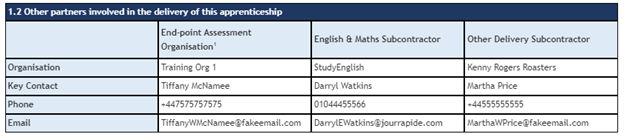
-
End-point Assessment Organisation
- End-point Assessment organisation is retrieved from Learning plan components of ‘End-point Assessment’ type – first detected one is taken, in case there are several ones in the learner’s current learning episode.
-
Organisation
- End-point Assessment organisation title
-
Key Contact
- End-point Assessment organisation Primary contact full name
-
Phone
- End-point Assessment organisation Primary contact Phone number (NOTE: excluding ‘ext.’ even if stored for Primary Contact)
-
Email
- End-point Assessment organisation Primary contact email address
-
English & Maths Subcontractor
- E&M Subcontractor organisation is pulled through from English or Math Qualification component(s), from Learner’s Learning plan, which are determined as follows:
- all components of ‘Qualification’ types which have ‘Type’ equals to ‘English’ or ‘Maths’ AND ‘Update ILR’ checkbox ticked.
- if several components are selected, only first one is taken into consideration for retrieving Organisation details.
-
Organisation
- E&M Subcontractor Organisation name
-
Key Contact
- E&M Subcontractor Primary contact full name
-
Phone
- E&M Subcontractor Primary contact Phone number (NOTE: excluding ‘ext.’ even if stored for Primary Contact)
-
Email
- E&M Subcontractor Primary contact email address
-
Other Delivery Subcontractor
-
Organisation
- Other Delivery Subcontractor organisation is pulled though from Learner’s Learning plan components, selected as follows:
- All components of ‘Offline learning (placement/workshop)’ or ‘Scheduled online event’ type OR (‘Qualification’ type with ‘Type’ other than ‘English’ or ‘Math)
- if several components are selected, only first one is taken into consideration for retrieving Organisation details
-
Key Contact
- Other Delivery Subcontractor Primary contact full name
-
Phone
- Other Delivery Subcontractor Primary contact Phone number (NOTE: excluding ‘ext.’ even if stored for Primary Contact)
-
Email
- Other Delivery Subcontractor Primary contact email address.
|
|
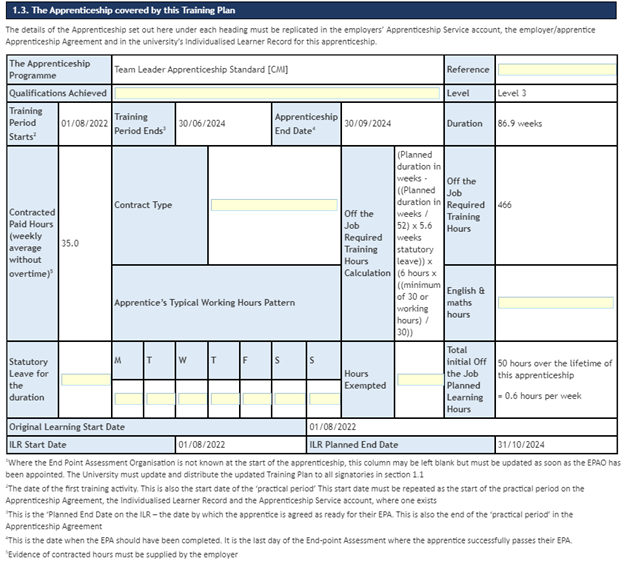
-
The Apprenticeship Programme
- Standard or Framework title pulled from Learning Plan token -> Criteria set
- Only items from the 'Standard' or 'Framework' categories will be pulled through to this field. If the item is showing as a 'Qualification', no details are expected to be populated for the Apprenticeship Programme.
-
Reference
- Pre-populatable from the programme template.
- Format: Text input
- Can be amended by: Advisor only.
-
Qualifications Achieved
- Pre-populatable from the programme template.
- Format: Text input
- Can be amended by: Advisor only.
-
Level
- Standard or Framework level related to Apprenticeship Standard/Framework Name
-
Training Period Starts
- ILR summary based ‘Practical period start date’ if applicable, otherwise the current Programme episode ‘Start date’ (set up on Programme Enrolment form); The ILR summary based ‘Practical period start date’ is defined as follows:
- If ProgrammeAim is present in the current ILR episode, then operate with ProgrammeAim(s) only:
- identify the latest ProgrammeAim (if multiple present) by latest ‘Learning start date’:
- If latest ProgrammeAim is a Restart and ‘Original learning start date’ is populated, then the ‘Original learning start date’ of the latest ProgrammeAim is taken.
- Else – ‘Learning start date' is taken.
- If no ProgrammeAim is present in the current ILR episode, then operate with all aims:
- identify the latest aim by latest ‘Learning start date’.
- If latest aim is a Restart and ‘Original learning start date’ is populated, then the ‘Original learning start date’ of the ProgrammeAim is taken.
- Else – ‘Learning start date' is taken.
-
Training Period Ends
- ‘End date’ populated from Programme Enrolment form (i.e. programme episode end date), otherwise ‘Apprenticeship Start Date’ (populated from Programme Enrolment form) + ‘Programme practical period length’ duration (set up in Programme Builder -> Programme Requirements)
-
Apprenticeship End Date
- ‘Training Period Ends’ + EPA period length (set up in Programme builder -> ‘Programme requirements’)
-
Duration
- Populated only if ‘Weekly hours’ is provided for the latest Employment status of ’10 – In paid employment’ status
-
Apprenticeship duration in weeks (with rounding to 1 decimal place) which is calculated as aggregation of ProgrammeAim(s) durations;
- The start point for each ProgrammeAim duration = the learning start date of the earliest Programme Aim.
- The end point for each ProgrammeAim duration except latest one = The learning actual end date' of the Programme Aim, if present, otherwise ‘Learning Planned End Date’.
- The end point for the latest ProgrammeAim duration = the 'learning actual end date' of the Programme Aim (if Completion status=2 AND 'Learning actual end date' < Programme episode End date ('Practical period end date')), otherwise Programme episode End date ('Practical period end date').
-
Contracted Paid Hours (weekly average without overtime)
- Display format: decimal with 1 fractional digit
- If the learner has an ILR episode, and Employment status record(s): the latest Employment Status’s ‘Working hours per week’ value; The latest Employment status is defined by ‘Date status Applies’ date.
-
Contract Type
- Pre-populatable from the programme template.
- Format: Text input.
- Can be amended by: Advisor only.
-
Off the Job Required Training Hours Calculation
- Static text: “(Planned duration in weeks - ((Planned duration in weeks / 52) x 5.6 weeks statutory leave)) x (6 hours x ((minimum of 30 or working hours) / 30))”
-
Off the Job Required Training Hours
- Minimum off-the-job training hours, calculated as: (Duration of practical period - statutory leave duration) x (6 * min(30; Average weekly hours) / 30) where Duration of practical period = Duration (described above) Statutory leave duration = Duration of practical period * 5.6 [annual statutory leave constant] / 52 [count of weeks per calendar year] Average weekly hours = Average ‘Weekly hours per week’ in correlation to actual learning periods and recorded Employment statuses in the learner’s current ILR episode)
- Example:

Where there are two programmeAims (Original and Restart), and four ES (employment statuses of ’10 – In paid employment’ type)
-
English & Maths hours
- Pre-populatable from the programme template.
- Format: Text input
- Can be amended by: Advisor only.
-
Statutory Leave for the duration
- Pre-populatable from the programme template.
- Format: Text input
- Can be amended by: Advisor only.
-
Apprentice’s Typical Working Hours Pattern
- M
- Pre-populatable from the programme template.
- Format: Text input
- Can be amended by: Advisor only.
- T
- Pre-populatable from the programme template.
- Format: Text input
- Can be amended by: Advisor only.
- W
- Pre-populatable from the programme template.
- Format: Text input
- Can be amended by: Advisor only.
- T
- Pre-populatable from the programme template.
- Format: Text input
- Can be amended by: Advisor only.
- F
- Pre-populatable from the programme template.
- Format: Text input
- Can be amended by: Advisor only.
- S
- Pre-populatable from the programme template.
- Format: Text input
- Can be amended by: Advisor only.
- S
- Pre-populatable from the programme template.
- Format: Text input
- Can be amended by: Advisor only.
-
Hours Exempted
- Pre-populatable from the programme template.
- Format: Text input
- Can be amended by: Advisor only.
- Total Initial Off the Job Planned Learning Hours
-
“{PlannedHours} hours over the lifetime of this apprenticeship = {PlannedHoursPerWeek} hours per week”
- Where {PlannedHours} is pulled through from the latest ProgrammeAim of the learner’s current ILR episode (note: latest ProgrammeAim is identified by ‘Learning start date’); if no ‘Planned hours’ registered, then ‘0’ is displayed.
- And {PlannedHoursPerWeek} is calculated as: {PlannedHours} / (Duration – Duration / 52 * 5.6)
-
Original Learning Start Date
- Displayed only if ILR summary based Planned End date does NOT match ‘Training Period Ends’ AND ‘Original Learning Start Date’ registered for Learner in their current ILR episode (‘Original Learning Start Date’ is taken from the latest ProgrammeAim (if present, identified by latest ‘Learning start date’) if it is a Restart)
- ILR summary based Planned End date is defined as follows:
- The ‘Learning planned end date’ of the latest ProgrammeAim OR the ‘Learning planned end date’ of the latest non-ProgrammeAim if no ProgrammeAim is present in the current ILR episode (while ‘latest aim’ is detected by max ‘Learning start date’).
-
ILR Start Date
- Displayed only if the ILR summary based Planned End date does NOT match ‘Training Period Ends’. The ILR summary based Planned End date is defined as follows:
- The ‘Learning planned end date’ of the latest ProgrammeAim OR the ‘Learning planned end date’ of the latest non-ProgrammeAim’ if no ProgrammeAim is present in the current ILR episode (while ‘latest aim’ is detected by max ‘Learning start date’).
- Reflects ILR summary based ‘Practical period start date’ which is defined as follows [effectively, ‘Original Learning Start Date’ in case of ProgrammeAim Restart]:
- If ProgrammeAim is present in the current ILR episode, then operate with ProgrammeAim(s) only:
- identify the latest ProgrammeAim (if multiple present) by latest ‘Learning start date’:
- If latest ProgrammeAim is a Restart and ‘Original learning start date’ is populated, then the ‘Original learning start date’ of the latest ProgrammeAim is taken.
- Else – ‘Learning start date' is taken
- If no ProgrammeAim is present in the current ILR episode, then operate with all aims:
- identify the latest aim by latest ‘Learning start date’
- If latest aim is a Restart and ‘Original learning start date’ is populated, then the ‘Original learning start date’ of the ProgrammeAim is taken.
- Else – ‘Learning start date' is taken.
-
ILR Planned End Date
- Displayed only if the ILR summary based Planned End date does NOT match ‘Training Period Ends’. The ILR summary based Planned End date is defined as follows:
- The ‘Learning planned end date’ of the latest ProgrammeAim OR the ‘Learning planned end date’ of the latest non-ProgrammeAim if no ProgrammeAim is present in the current ILR episode (while ‘latest aim’ is detected by max ‘Learning start date’).
- Reflects ILR summary based Planned End Date
- The ‘Learning planned end date’ of the latest ProgrammeAim OR the ‘Learning planned end date’ of the latest non-ProgrammeAim if no ProgrammeAim is present in the current ILR episode (while ‘latest aim’ is detected by max ‘Learning start date’).
|
|
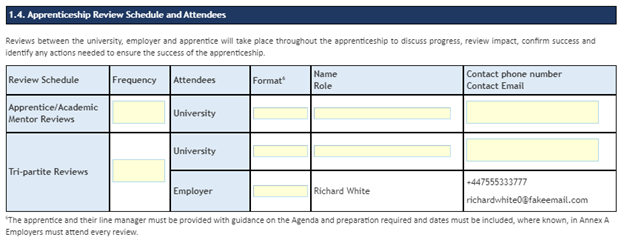
-
Apprentice/Academic Mentor Reviews
-
Frequency
- Pre-populatable from the programme template.
- Format: Multi-line text area.
- Can be amended by: Advisor only.
-
Attendees
- Static text: “University”
-
Format
- Pre-populatable from the programme template.
- Format: Text input
- Can be amended by: Advisor only.
-
Name Role
- Pre-populatable from the programme template.
- Format: Text input
- Can be amended by: Advisor only.
-
Contact phone number/Contact Email
- Pre-populatable from the programme template.
- Format: Multi-line text area.
- Can be amended by: Advisor only.
-
Tri-partite Reviews
-
Frequency
- Pre-populatable from the programme template.
- Format: Multi-line text area.
- Can be amended by: Advisor only.
-
Attendees
-
University
-
Format
- Pre-populatable from the programme template.
- Format: Text input
- Can be amended by: Advisor only.
-
Name Role
- Pre-populatable from the programme template.
- Format: Text input
- Can be amended by: Advisor only.
-
Contact phone number/Contact Email
- Pre-populatable from the programme template.
- Format: Multi-line text area.
- Can be amended by: Advisor only.
-
Employer
-
Format
- Pre-populatable from the programme template.
- Format: Text input
- Can be amended by: Advisor only.
-
Name/Role
- Learner’s Manager full name, if Manager is selected for Learner
-
Contact phone number/Contact Email
- Learner’s Manager Mobile phone number Learner’s Manager email address
|
|
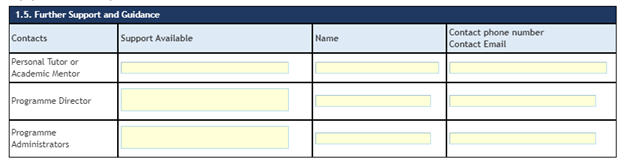
Personal Tutor or Academic Mentor
-
Support Available
- Pre-populatable from the programme template.
- Format: Text input
- Can be amended by: Advisor only.
-
Name
- Pre-populatable from the programme template.
- Format: Text input
- Can be amended by: Advisor only.
-
Contact phone number/Contact Email
- Pre-populatable from the programme template.
- Format: Text input
- Can be amended by: Advisor only.
-
Programme Director
-
Support Available
- Pre-populatable from the programme template.
- Format: Multi-line text area.
- Can be amended by: Advisor only.
-
Name
- Pre-populatable from the programme template.
- Format: Text input
- Can be amended by: Advisor only.
-
Contact phone number/Contact Email
- Pre-populatable from the programme template.
- Format: Text input
- Can be amended by: Advisor only.
-
Programme Administrator
-
Support Available
- Pre-populatable from the programme template.
- Format: Multi-line text area.
- Can be amended by: Advisor only.
-
Name
- Pre-populatable from the programme template.
- Format: Text input
- Can be amended by: Advisor only.
-
Contact phone number/Contact Email
- Pre-populatable from the programme template.
- Format: Text input
- Can be amended by: Advisor only.
|
|
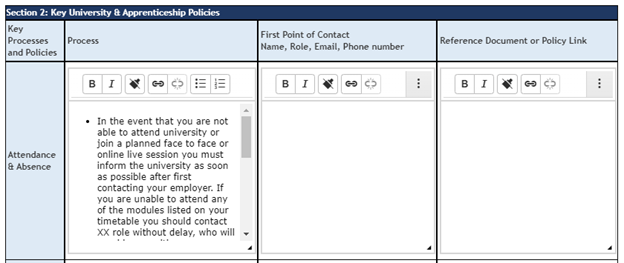
Attendance & Absence
-
Process
- Pre-populatable from the programme template.
- Programme builder provides defaulted text which can be adjusted by customer if needed per each individual programme
- Format: Multi-line text area with markdown editor enabled.
- Can be amended by: Advisor only.
-
First Point of Contact / Name, Role, Email, Phone number
- Pre-populatable from the programme template.
- Format: Multi-line text area with markdown editor enabled.
- Can be amended by: Advisor only.
-
Reference Document or Policy Link
- Pre-populatable from the programme template.
- Format: Multi-line text area with markdown editor enabled.
- Can be amended by: Advisor only.
|
|
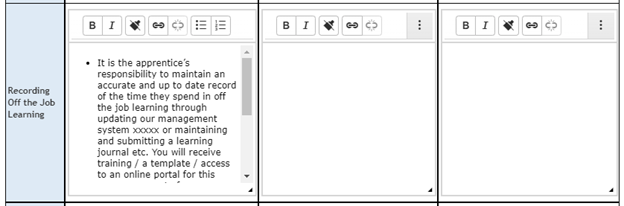
Recording Off the Job Learning
-
Process
- Pre-populatable from the programme template.
- Programme builder provides defaulted text which can be adjusted by customer if needed per each individual programme.
- Format: Multi-line text area with markdown editor enabled.
- Can be amended by: Advisor only.
-
First Point of Contact / Name, Role, Email, Phone number
- Pre-populatable from the programme template.
- Format: Multi-line text area with markdown editor enabled.
- Can be amended by: Advisor only.
-
Reference Document or Policy Link
- Pre-populatable from the programme template.
- Format: Multiline text area with markdown editor enabled.
- Can be amended by: Advisor only.
|
|
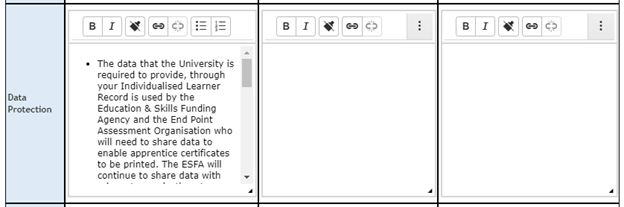
Data Protection
-
Process
- Pre-populatable from the programme template.
- Programme builder provides defaulted text which can be adjusted by customer if needed per each individual programme.
- Format: Multi-line text area with markdown editor enabled.
- Can be amended by: Advisor only.
-
First Point of Contact / Name, Role, Email, Phone number
- Pre-populatable from the programme template.
- Format: Multi-line text area with markdown editor enabled.
- Can be amended by: Advisor only.
-
Reference Document or Policy Link
- Pre-populatable from the programme template.
- Format: Multiline text area with markdown editor enabled.
- Can be amended by: Advisor only.
|
|
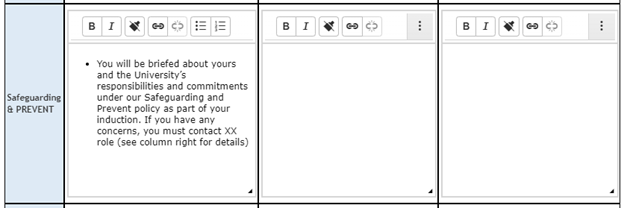
Safeguarding & PREVENT
-
Process
- Pre-populatable from the programme template.
- Programme builder provides defaulted text which can be adjusted by customer if needed per each individual programme.
- Format: Multi-line text area with markdown editor enabled.
- Can be amended by: Advisor only.
-
First Point of Contact / Name, Role, Email, Phone number
- Pre-populatable from the programme template.
- Format: Multi-line text area with markdown editor enabled.
- Can be amended by: Advisor only.
-
Reference Document or Policy Link
- Pre-populatable from the programme template.
- Format: Multi-line text area with markdown editor enabled.
- Can be amended by: Advisor only.
|
|
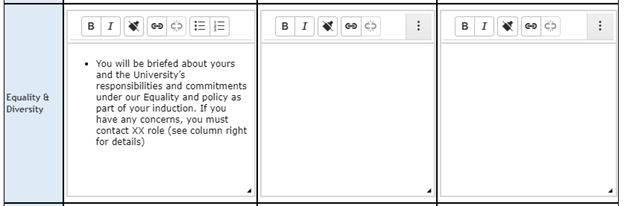
Equality & Diversity
-
Process
- Pre-populatable from the programme template.
- Programme builder provides defaulted text which can be adjusted by customer if needed per each individual programme.
- Format: Multi-line text area with markdown editor enabled.
- Can be amended by: Advisor only.
-
First Point of Contact / Name, Role, Email, Phone number
- Pre-populatable from the programme template.
- Format: Multi-line text area with markdown editor enabled.
- Can be amended by: Advisor only.
-
Reference Document or Policy Link
- Pre-populatable from the programme template.
- Format: Multi-line text area with markdown editor enabled.
- Can be amended by: Advisor only.
|
|
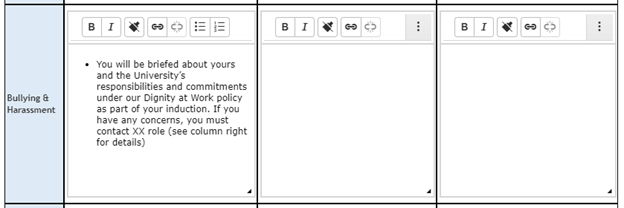
Bullying & Harassment
-
Process
- Pre-populatable from the programme template.
- Programme builder provides defaulted text which can be adjusted by customer if needed per each individual programme.
- Format: Multi-line text area with markdown editor enabled.
- Can be amended by: Advisor only.
-
First Point of Contact / Name, Role, Email, Phone number
- Pre-populatable from the programme template.
- Format: Multi-line text area with markdown editor enabled.
- Can be amended by: Advisor only.
-
Reference Document or Policy Link
- Pre-populatable from the programme template.
- Format: Multi-line text area with markdown editor enabled.
- Can be amended by: Advisor only.
|
|
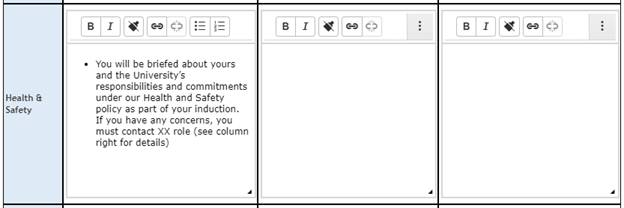
Health & Safety
-
Process
- Pre-populatable from the programme template.
- Programme builder provides defaulted text which can be adjusted by customer if needed per each individual programme.
- Format: Multi-line text area with markdown editor enabled
- Can be amended by: Advisor only.
-
First Point of Contact / Name, Role, Email, Phone number
- Pre-populatable from the programme template.
- Format: Multi-line text area with markdown editor enabled.
- Can be amended by: Advisor only.
-
Reference Document or Policy Link
- Pre-populatable from the programme template.
- Format: Multi-line text area with markdown editor enabled.
- Can be amended by: Advisor only.
|
|
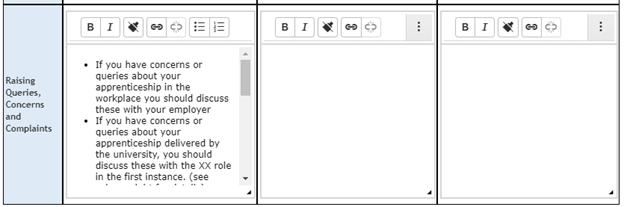
Raising Queries, Concerns and Complaints
-
Process
- Pre-populatable from the programme template.
- Programme builder provides defaulted text which can be adjusted by customer if needed per each individual programme.
- Format: Multi-line text area with markdown editor enabled.
- Can be amended by: Advisor only.
-
First Point of Contact / Name, Role, Email, Phone number
- Pre-populatable from the programme template.
- Format: Multi-line text area with markdown editor enabled.
- Can be amended by: Advisor only.
-
Reference Document or Policy Link
- Pre-populatable from the programme template.
- Format: Multi-line text area with markdown editor enabled.
- Can be amended by: Advisor only.
|
|
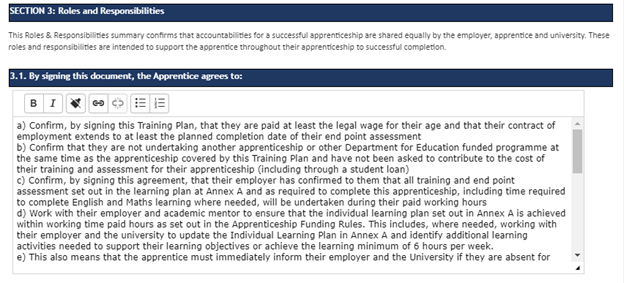
-
By signing this document, the Apprentice agrees to
- Pre-populatable from the programme template.
- Programme builder provides defaulted text which can be adjusted by customer if needed per each individual programme.
- Format: Multi-line text area with markdown editor enabled.
- Can be amended by: Advisor only.
|
|
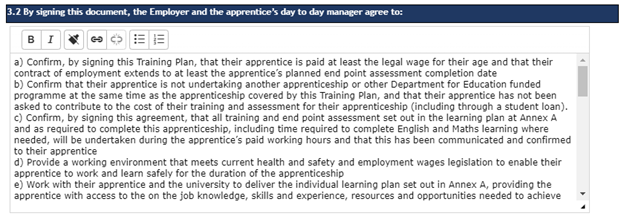
-
By signing this document, the Employer and the apprentice’s day to day manager agree to
- Pre-populatable from the programme template.
- Programme builder provides defaulted text which can be adjusted by customer if needed per each individual programme.
- Format: Multi-line text area with markdown editor enabled.
- Can be amended by: Advisor only.
|
|
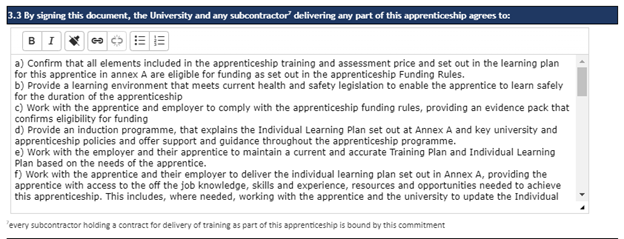
-
By signing this document, the University and any subcontractor delivering any part of this apprenticeship agrees to
- Pre-populatable from the programme template.
- Programme builder provides defaulted text which can be adjusted by customer if needed per each individual programme.
- Format: Multi-line text area with markdown editor enabled.
- Can be amended by: Advisor only.
|
|
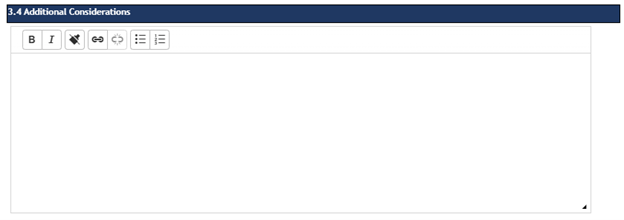
-
Additional Considerations
- Pre-populatable from the programme template.
- Format: Multi-line text area with markdown editor enabled.
- Can be amended by: Advisor only.
|
|
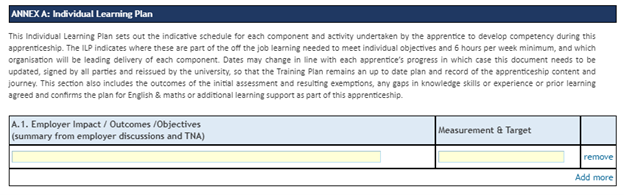
-
A.1. Employer Impact / Outcomes /Objectives (summary from employer discussions and TNA) and Measurement & Target
- Manually amendable dynamic rows
- To add a row, please use the ‘Add more’ button.
- To remove a row, please use the ‘remove’ button on the right-most column.
- Pre-populatable from the programme template.
- Format: Text input
- Can be amended by: Advisor only.
|
|

- A.2. Apprentice Impact / Outcomes /Objectives (summary from employer discussions and INA) and Measurement & Target
- Manually amendable dynamic rows:
- To add a row, please use the ‘Add more’ button.
- To remove a row, please use the ‘remove’ button on the right-most column.
- Pre-populatable from the programme template.
- Format: Text input
- Can be amended by: Advisor only.
|
|
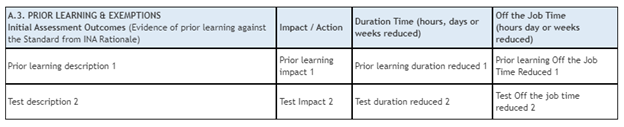
- A.3. PRIOR LEARNING & EXEMPTIONS
- Collection of all Prior Learning records of Learner recorded as part of any Review(s) the learner has ever had including data from previous programmes (since the Prior Learning Review section contains data shared between all programme episodes). Displays all Review-related Prior Learning details except ‘Cost reduced’.
|
|
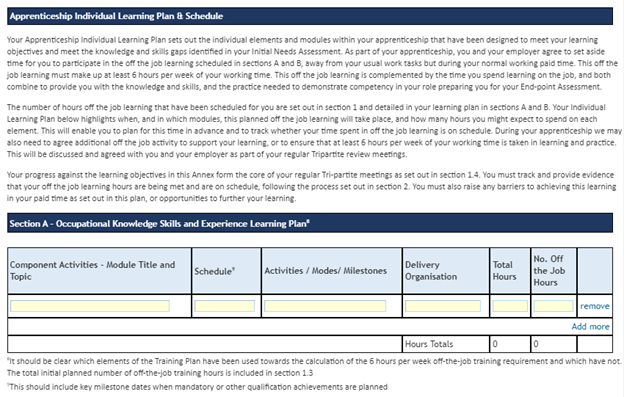
- Section A – Occupational Knowledge Skills and Experience Learning Plan
- Manually amendable dynamic rows: to add a row please use the ‘Add more’ button. To remove a row, please use the ‘remove’ button on the right-most column.
- Pre-populatable from the programme template.
- Format: Text input
- Can be amended by: Advisor only.
- The ‘Hours Totals’ fields show the respective sums of the entries under the 'Total Hours' and ‘No. Off the Job hours’ fields.
|
|

- Section B.1 - End Point Assessment Plan
-
Activity
- Static text: “End Point Assessment”
-
Estimated EPA Period
- {‘Training Period Ends’ date} – {‘Apprenticeship End Date’ date}
-
Lead Organisation
- The Organisation name associated with the latest End-Point Assessment component. From the learner’s current Learning Plan, the system takes all ‘End point assessment’ components that have the ‘Organisation’ field populated, and then searches for the latest one by using the component ‘Complete By’ value.
-
Funding Source
|
|

- Section B.2 - English & Maths Plan
- A list of all components of ‘Qualification’ type AND ‘Type’ selected as ‘Maths’ or ‘English’ AND ‘Update ILR’ is ticked, taken from the Learner’s current Learning Plan.
- Columns:
-
Module Title or Topic
- ‘Type’ of ‘Qualification’ component
-
Delivery Organisation
- ‘Organisation’ of ‘Qualification’ component
-
Estimated Start Date
- Corresponding ILR aim ‘Learning Start Date’, which ‘Learning aims reference’ matches component’s ‘Aim reference number’; if multiple detected, then the earliest ‘Learning Start Date’ is taken.
-
Estimated End Date
- Corresponding ILR aim ‘Learning Actual End Date’, if present, OR ‘Learning Planned End Date’, where ‘Learning aims reference’ of aim matches component’s ‘Aim reference number’; if multiple detected, then the latest date is taken.
-
Funding Source
|
|

- Section B.3 – Additional Learning Support Plan
- Learning support details taken from the latest completed Review which includes ‘Individual Support Needs/Requirements’ section/data.
- Columns
-
Need Identified
- ‘Description’ pulled through from the Review.
-
Action Plan
- ‘Action to support’ pulled through from the Review.
-
Delivery Organisation / link to formal plan and assessment documentation
- Organisation name specified in the tenant’s YourOrganisation field.
|